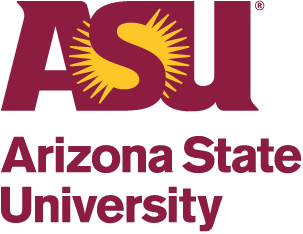The ASU FMS (Financial Management System) Team has launched a process for program account creation in Workday, aimed at simplifying setup and reducing the need for forms and processes outside of the system. As such, when a new Investigator Incentive Award (IIA) account needs to be set up, please submit the request through Workday using the Create Program Request form (See Career Edge FMS-Program Request).
How do you know if a faculty member needs a new IIA account?
- They receive their first F&A-generating award (in ERA, click on View Award, then scroll to 6.0 Investigator Allocation Changes and Award Lead Financial Unit to see everyone who receives IIA on an award) OR
- They are listed on the Missing IIA Accounts tab of the RID and IIA Dashboard.
Log into Workday and enter Create Program Request (or any part of the words, e.g., “cre prog”) in the search bar and click on Create Program Request. The required fields of the Create Program Request form are listed below. Of highest priority is for the RA/Unit to select “IIA” as the Program Type and to identify the appropriate cost center for the account. KE (Knowledge Enterprise) Finance can correct all other fields as needed once the form routes to them for review.
- Program Type: IIA
- Program Name: *Dept Prefix* – *PI Name* – IIA (e.g., NSC – Anne Jones – IIA)
- Program Purpose: IIA Revenue
- College or Department Prefix
- Primary Cost Center
- Campus
- Proposed Activity: Research
- Source of Revenue: F&A -> IIA
- Describe Funding Source: Research Revenue
- Academic Employee Worktag (see additional instructions below)
To find Academic Employee (AE) Worktag:
- Search “Academic Employee List” in Workday
- Click “Organization” (middle column name)
- Enter PI’s last name as “Value” and Filter
- If multiple results populate, use the employee’s first initial and last 4 digits of Employee ID # to find correct Reference ID
- If no results populate, request a new Academic Employee Worktag
To request Academic Employee (AE) Worktag:
- Search “Create Request” in Workday
- Request Type: Optional Worktag – New
- Describe Request: New Academic Employee Worktag
- College/Dept Name and Workday Prefix
- Reporting Worktag: Academic Employee
- In the Comment field indicate the following. If requesting multiple AE worktags in the same college/department, you can attach a spreadsheet with this information.
- PI Name
- Employee ID #
Should you require any assistance, please email Morgan-kenzie Davies ([email protected]).