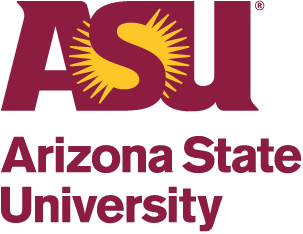NSF has launched its new multi-factor authentication (MFA) requirements for Research.gov as of October 28, 2024. While PIs, reviewers, and graduate research fellowship program applicants will be able to add standard MFA options (such as Google Authenticator and Okta) to their accounts to access the system, the majority of the research administration community at ASU will need to enroll in phishing-resistant MFA options to access our accounts because of the additional financial permissions associated with our work in the system.
The main options to log in are as follows:
- Logging in with Organizational Credentials – This is the easiest option for access to R.gov. Select “Arizona State University” from the dropdown menu and log in with your ASURITE. ASU IT is participating in the InCommon Federation, so this is an available option for ASU users.
- Logging in with your Research.gov account – This option requires you to confirm your email before proceeding with MFA enrollment. After confirming your email, please refer to the security method guides posted on the new About Signing into Research.gov page. The Passkey option seems to be the most straightforward option at the moment, and NSF has posted a PDF and video guide for setting up a passkey.
- Logging in with Login.gov – If you go directly to login.gov (without routing through Research.gov first), you can add a passkey using the “Add face or touch unlock” option under “Your authentication methods.” You can set up a passkey here (using the Windows Hello PIN system, or by generating a passkey in your password manager if you use one). (Note that users can also log in to login.gov on their phones to set up fingerprint/facial recognition passkeys there).
If you’d like to update your MFA security method, refer to the “MFA Security Method Management” section of the About Signing into Research.gov page. Note that you must log in to update your passkeys or authentication method. Since some passkeys are stored locally on individual devices, users should take caution when changing devices and might need to retain the old device long enough to switch authentication to the new device before wiping or disposing of the old device. Please consult with your unit IT staff with any questions.